 |
||
 |
||
 |
||
 |
Seed Inventory | |
 |
Planning | |
 |
Tracking | |
 |
Plant Database | |
 |
Custom Views | |
 |
Internet | |
 |
Logbook | |
 |
Options | |
 |
||
 |
||
 |
||
 |
||
 |
||
 |
||
 |
||
 |
||
Custom Views
SeedPlanner allows you to control how you view the information it presents to you using Custom Views. You can easily create, rename, delete, or modify your custom views. Custom Views are supported for the Inventory View, the Timeline View, and in the Database Browser.
Custom Inventory Views
In custom Inventory Views, you control which information columns are displayed and their order. You can also set a Filter on the view to view a portion of your seed inventory which meets certain criteria. For example, you could create a custom view to show you all the seeds you purchased in 1999, or a view which shows all plants for which you have less than 20 seeds.
This is an example of a custom inventory view which shows only a few information columns:
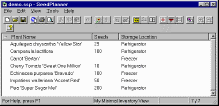
|
| Please click to enlarge |
Custom Timeline Views
In custom Timeline Views, you control which information columns are displayed and their order, in addition to the start and end dates for the view, the zoom level (which controls how time is shown in the right-hand side of the view), and which of the graphics (frost times, etc.) are shown.
This is an example of a custom view which displays the growing seasons from the beginning of 1997 to the end of 2007 (only 1997-2001 are shown in the screen snapshot):

|
| Please click to enlarge |
Custom Database Browser Views
In the Database Browser, a custom view is set up using a Filter. You can filter the plant database based on any plant characteristic stored in the database. For example, you can set up a view which shows all plants which are fragrant and are perennial, or a view which shows all plants which are annuals whose seeds require less than 14 days to germinate.
This is an example custom view which shows all fragrant plants in the plant database:

|
| Please click to enlarge |

 |
Download Now! |
 |

Copyright © 2000, Rainforest Technologies
Designed by Rainforest Technologies.